Table of Contents
ToggleWhat is Motion tracking in VFX and it's type?
Tracking is an essential part of many VFX pipelines. It allows for the accurate estimation of object motion. Tracking is a process in which the motion of selected footage is tracked and applied over the other footage so it follows the motion of primary footage or video movement. Nowadays without tracking it is almost not possible to composite any kind of VFX shorts. Another method for tracking cameras is to use a piece of tracking software such as Mocha. Mocha is a stand-alone application that can be used for a variety of different tracking tasks, including camera tracking. Mocha is faster and more flexible than the built-in trackers, but it can be more difficult to use. Some common examples of tracking are Screen replacement, Object tracking, surface tracking and many more. Some common tools and software used for tracking are Mocha Pro, Adobe after Effects, Nuke, 3D equalizer, PF track etc. The most common method for tracking cameras is to use the built-in trackers in After Effects. These trackers use a process called optical flow to track the movement of pixels in the footage. Optical flow is a highly accurate tracking method, but it can be slow and require a lot of processing power. Another disadvantage of using the built-in trackers is that they can only track cameras that are moving in a linear fashion; they cannot track cameras that are panning, tilting, or zooming.
Always remember track features always work in video not an image.
There are many types of tracking and different tracking algorithms available, each with its own strengths and weaknesses. Choosing the right algorithm for a particular VFX task is an important part of the process.
Important
One thing which we all should know while doing any kind of Tracking in any software. Make sure the quality of your footage is good or the area of the part which you are going to track that should be visible clearly for the tracker to track that pixels also avoid motion blur for good tracking. Do not shake the camera too much while recording the video. Always use a tracking point if required so it will be easier to track the accurate motion of your footage.
There are 6 Common type of Tracking
1. Single Point Tracking– In Single point tracking in Adobe after Effects we can only track Footage position (small area of pixels) not any other properties like rotation or scale.
A Question always came to our mind why we only track Position no other properties in this type of tracking. Let me explain to you, in single point tracking the camera does not have any kind of rotation and scaling while recording the video. So there is not any requirement to track other properties.
> First select the footage and in the left side of the window there is an option with the name of tracker.
> Click to track motion and select only position for single point tracking and then a box will appear on screen, adjust the box as per your object where you want to track point and start tracking by simply clicking on play forward button.
2. Two-point tracking – In two point tracking we can track the combination of two track points of motion to an footage and after effects allow you to track more than one type of movement or motion. The combination can be position & rotation or position & scaling.
If the camera is rotating or scaling while recording the video so you can use two point tracking.
Click to the position with the combination of rotation or scaling. Once you click the additional option that one more box appears with the name of track point2. Place that track point to footage requirement and run the tracker. Tracker will provide a complete date of your footage.
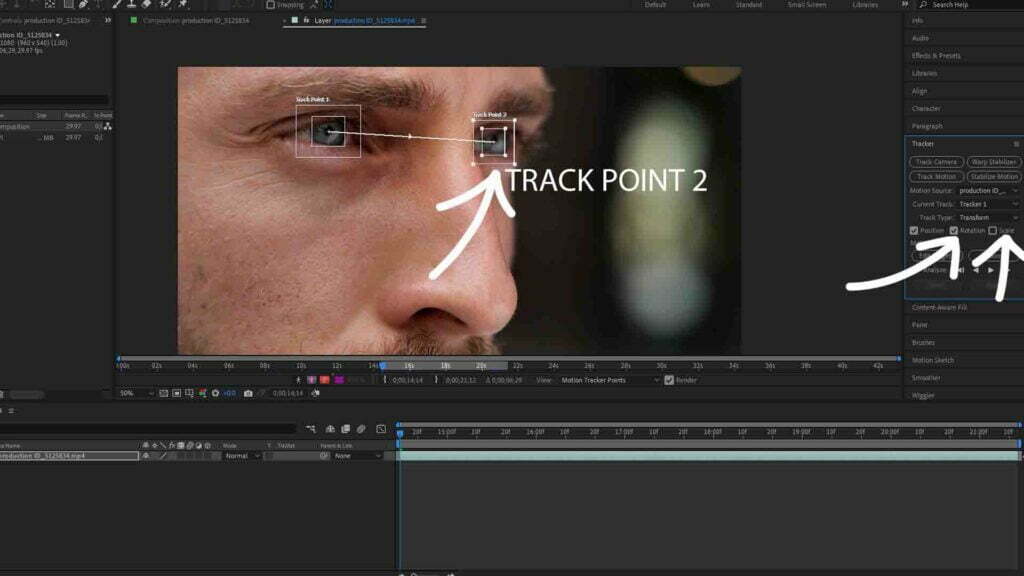
3. Corner pin/ Four point/ Perspective tracking – These all are the same. With the help of four point tracking we can track each corner of our footage surface. This type of tracking is mostly used in screen, banner, hooding sign replacement etc.
Click to track motion and change track type to perspective corner pin or parallel corner pin and set all four points where you want to place it and start tracking.
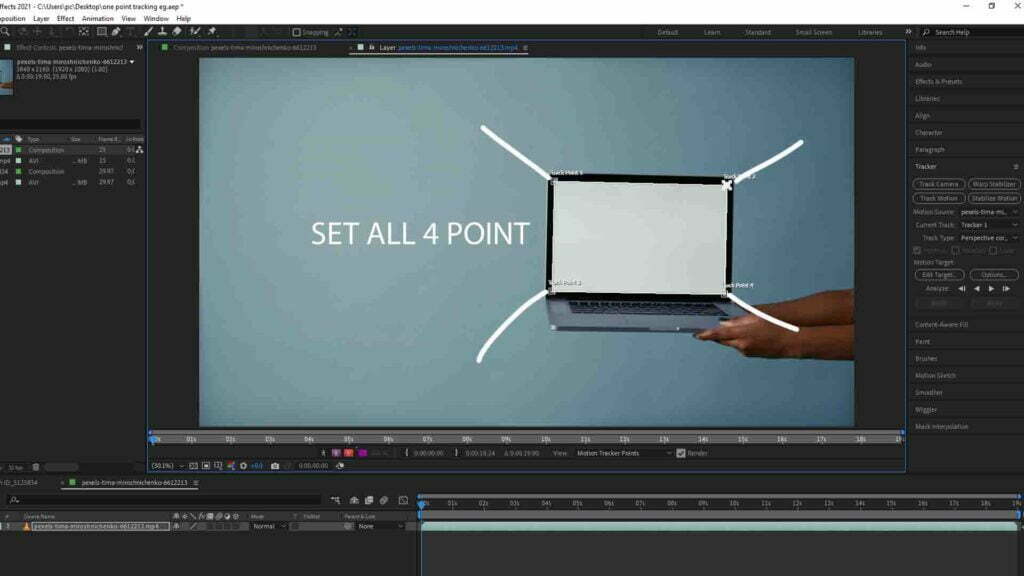
4. 3D Camera tracking – In this type of tracking after effect analyzes your composition footage and starts creating tracking points in 3d space. This type of tracking is mostly used in match move work and helps us to composite any kind of 3d Element especially to the scene. Camera tracking provides all kinds of axis X, Y, Z direction movement. This process of tracking takes a lot of time, it’s a lengthy process and needs a good Desktop requirement. One important thing which we all should know is always using camera tracking in such a type of video which video has some camera movement while recording. If you record video on a still tripod and start doing camera tracking that will not work. So make sure the camera should have some movement.
Click to track the camera and it will start the process.
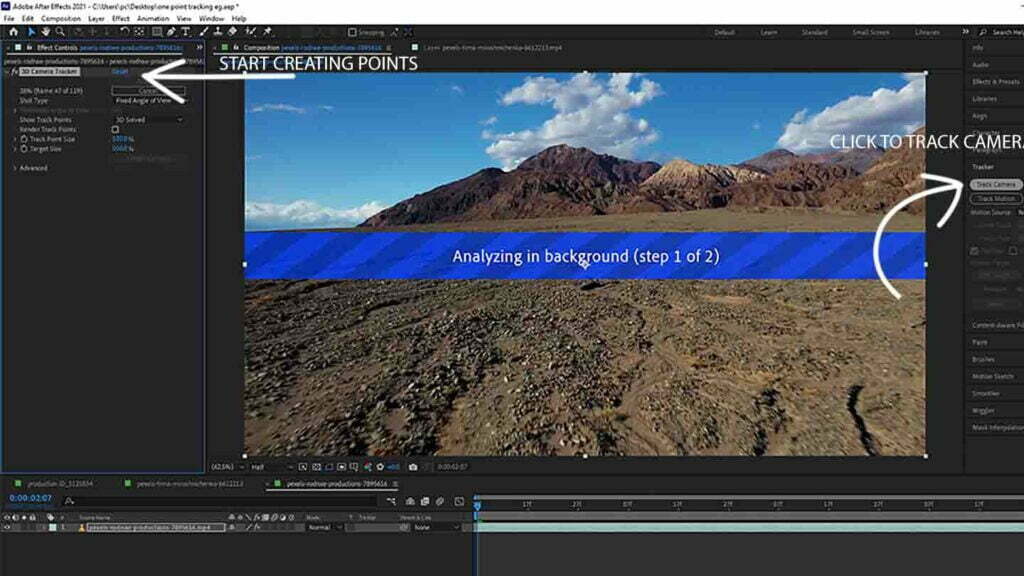
> Once it is done you can see the tracking point, select any one and then start using as per your project requirement.
5. Planar tracking – This type of tracking is used in flat or plane surfaces like screens, signs wall, flat objects etc. Mocha pro is the best plugin for this kind of work.
6. Spline tracking – This type of tracking is most important for workflow and also with accurate results. We can create any type of shapes and track that shape. Mocha pro is best for spline tracking and gives us the best output. Texture or skin tracking is so easy by this method.